Installation contd….
18. Select the desired boot loader (select Windows or other if it is dual boot else Linux. We also can protect our boot loader by assigning a password, which we will not do here), Press next.
19. This network configuration window will appear only if the LAN card is present in the system, Click “Edit” button to assign the IP Address. There after select “Manually” radio button & fill the host name for this system (e.g. linuxserver71). We can skip the gateway & DNS configuration for which the system will inform, Press continue button twice.
20. Enable the firewall & select active for SELinux, which the default, click Next.
21. Make your time zone selection (e.g. Asia/Calcutta). This selection can either be done by selecting a pre defined location from the graphics or it can be selected from the location window below it, press Next.
22. Define the root’s password which should be at least six characters long, press Next.
23. Select the default for package installation, press Next.
24. Confirm that you have all the required CDs & click Continue.
25. When the installation gets finished after file copying, reboot the system from hard disk.
26. The system will start Linux, click Next on the welcome screen.
27. Accept the license agreement & set the Date & Time, press Next.
28. Select the desired the resolution on the Display screen (e.g. 1024 x 768), press Next.
29. If you have Red Hat login account then provide Login name & Password, other wise select “Tell me why I need to register & provide a Red Hat login”, press Next.
30. Select “I can not complete registration at this time, remind me later”, press Next.
31. Create one or two user accounts, press Next.
32. If the sound card is detected and its drier is loaded properly, then sound card screen will appear.
We can press “play test sound” button to check for sound, press Next.
33. Press “Finish” button. The system will start normally here and display the login screen as under-

34. On this screen we can provide the login information to start working. For administrative work we will have to enter ‘root’ as user name and ‘admin123’ (what we entered at the time of installation) as password. For non administrative functions we can enter the user name and password which we created in the step number 31.
That is it, your system is now ready to work on.






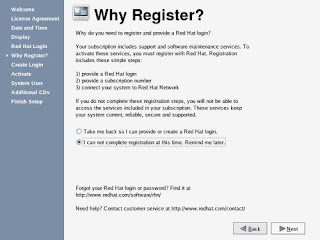
No comments:
Post a Comment